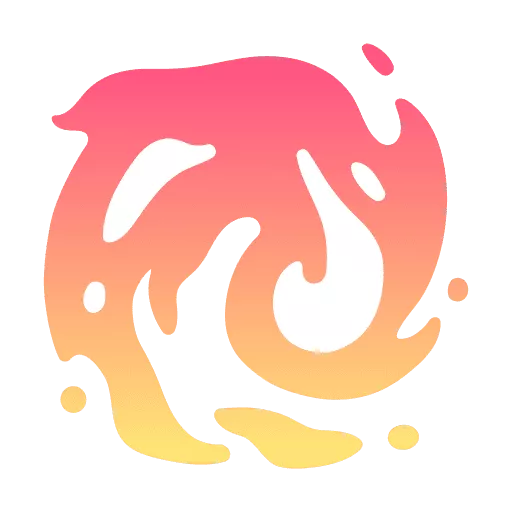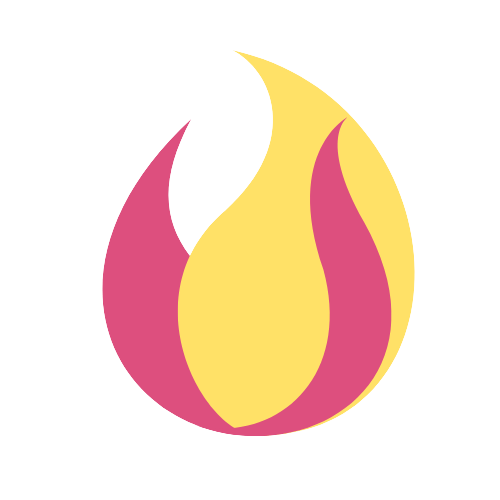Upload audio, video, or text inside Unifire.
After selecting your content assets in the dashboard, you are forwarded to the upload screen.
Here are the three options to upload content: text, audio or YouTube links.
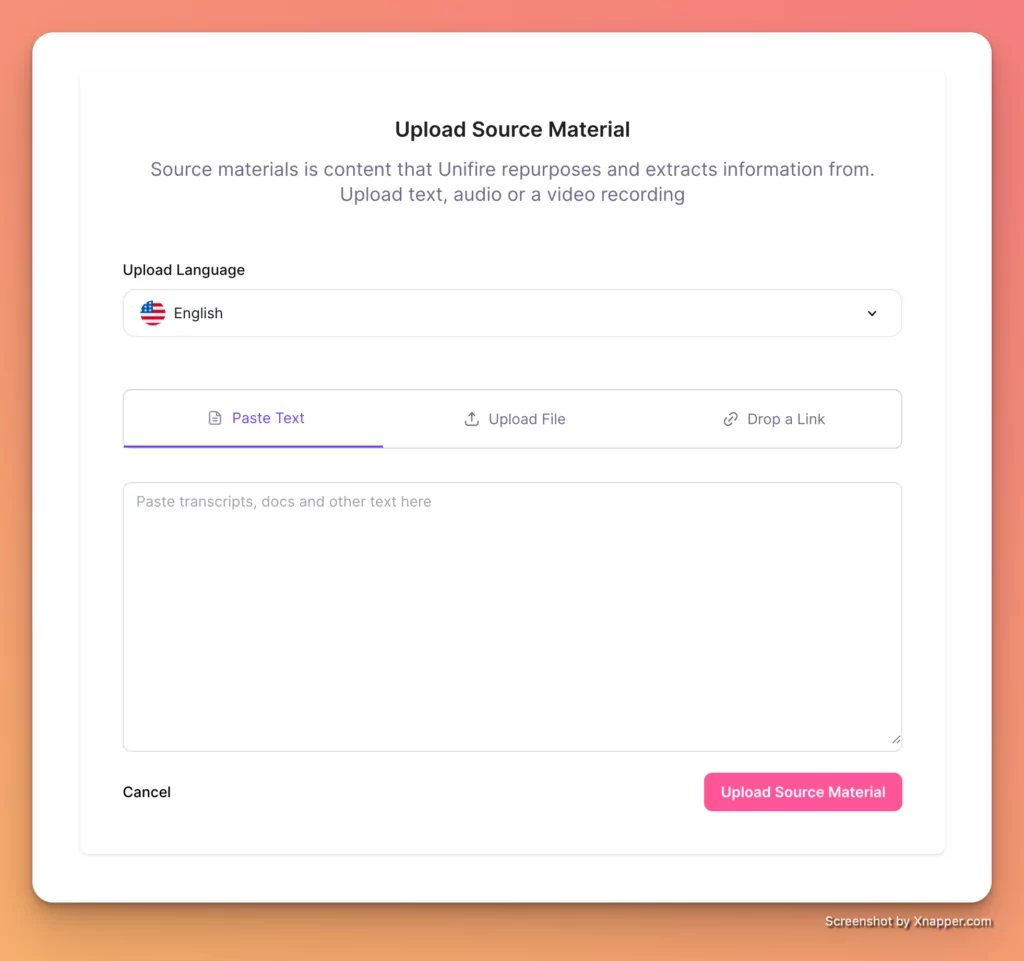
Here’s a focused guide on uploading content to Unifire and the steps that follow, starting from the dashboard:
Start from the Dashboard: Select the content assets you want to generate and click on “Generate Content”. This action will lead you to the upload interface.
Choose Your File: You have two main options for uploading:
- Drag and Drop: Simply drag your file into the designated area.
- Choose File: Click on ‘Choose File’ to navigate through your device and select the file you want to upload. Unifire supports a range of file types including text, audio, and video formats.
- Copy and Paste: Paste text inside the empty text field.
Wait for Transcription: Once your file is uploaded, Unifire will automatically begin transcribing audio and video files. This step is crucial as it converts your spoken content into text, which forms the base for all further content repurposing.
Add Custom Instructions: After the transcription is complete, you can add custom instructions. This is where you can guide the AI on how to approach the content generation, such as specifying tones, styles, or any particular angles you want the content to focus on.
Edit and Approve the Transcript: Review the automatically generated transcript to make sure it accurately reflects the original content. You can make edits directly in the transcript to improve clarity or correctness. Once you’re satisfied, approve the transcript to move forward.
Automatic Content Generation: With the transcript approved, Unifire’s AI will begin generating content based on your specifications. This includes creating blog posts, social media updates, and other formats you’ve selected.
Edit in the AI Writer: Once the content is generated, jump into Unifire’s AI-powered editor. This sophisticated tool allows you to make real-time edits, refine content, and ensure that everything is polished and ready for publication.